Introduction to Kismet
Kismet is an open-source wireless network monitoring tool that provides users with the ability to capture and analyze wireless network traffic. Originally developed by Mike Kershaw, Kismet has evolved over the years and has become an essential tool for network administrators, security professionals, and enthusiasts alike. This guide will take you through the fundamentals of Kismet and teach you how to use it effectively to monitor and secure your wireless networks.
Table of Contents
- Understanding Wireless Network Monitoring
- 1.1 Wireless Monitoring Basics
- 1.2 Why Monitor Wireless Networks?
- 1.3 Introducing Kismet
- Installing Kismet
- 2.1 System Requirements
- 2.2 Installing Kismet on Linux
- 2.3 Installing Kismet on Windows
- 2.4 Installing Kismet on macOS
- Configuring Kismet
- 3.1 Initial Setup
- 3.2 Configuring Data Sources
- 3.3 Setting Capture Options
- 3.4 Advanced Configuration
- Using Kismet
- 4.1 Starting Kismet
- 4.2 Basic Interface Overview
- 4.3 Understanding Networks and Devices
- 4.4 Filtering and Sorting Data
- 4.5 Managing Sessions and Logging
- Interpreting Kismet Data
- 5.1 Analyzing Discovered Networks
- 5.2 Decoding Packets and Traffic
- 5.3 Identifying Vulnerabilities
- 5.4 Troubleshooting Wireless Networks
- Securing Wireless Networks with Kismet
- 6.1 Detecting Rogue Devices
- 6.2 Identifying Unauthorized Access Points
- 6.3 Wireless Intrusion Detection System (WIDS) with Kismet
- Advanced Kismet Features
- 7.1 GPS Integration
- 7.2 Remote Monitoring
- 7.3 Customizing Kismet with Plugins
- Kismet Best Practices
- 8.1 Ethics and Legality of Wireless Monitoring
- 8.2 Tips for Efficient Network Monitoring
- 8.3 Updating and Maintaining Kismet
- Troubleshooting Kismet
- 9.1 Common Issues and Solutions
- 9.2 Community Support and Resources
- Conclusion
1. Understanding Wireless Network Monitoring
1.1 Wireless Monitoring Basics
Wireless network monitoring is the process of capturing, analyzing, and interpreting data from wireless networks. This includes information about access points, clients, signal strength, encryption protocols, and more. Monitoring wireless networks is crucial for maintaining network security, troubleshooting connectivity issues, and optimizing network performance.
1.2 Why Monitor Wireless Networks?
Wireless networks are susceptible to various security threats, including unauthorized access, rogue access points, and packet sniffing. Monitoring your wireless network helps identify potential vulnerabilities, prevent security breaches, and ensure the overall health of your network infrastructure.
1.3 Introducing Kismet
Kismet is a powerful tool designed specifically for wireless network monitoring and analysis. It supports a wide range of wireless network cards and can capture data in various formats. Kismet’s versatility, open-source nature, and active community support make it a popular choice for network administrators and security professionals.
2. Installing Kismet
2.1 System Requirements
Before installing Kismet, ensure that your system meets the minimum requirements. These requirements may vary depending on the operating system and version of Kismet you choose to install. In general, you’ll need:
- A compatible wireless network interface card (NIC) capable of monitor mode.
- Sufficient disk space to store captured data.
- Adequate CPU and RAM resources for smooth operation.
2.2 Installing Kismet on Linux
Kismet is well-supported on Linux systems. The installation process may differ based on your Linux distribution. Typically, you can install Kismet using package managers like apt, yum, or pacman. For example:
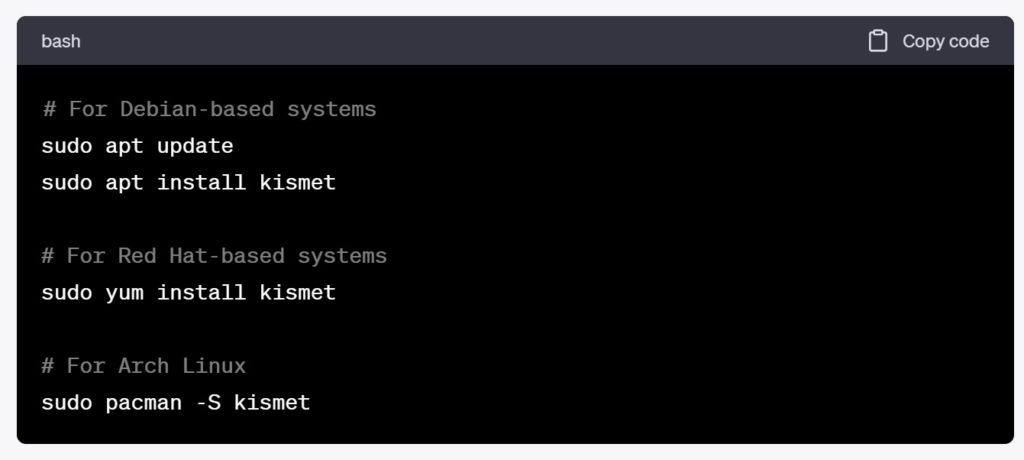
2.3 Installing Kismet on Windows
While Kismet is primarily designed for Linux, there are Windows builds available. To install Kismet on Windows, follow these steps:
- Download the Windows build of Kismet from the official website or trusted sources.
- Run the installer and follow the on-screen instructions to complete the installation.
2.4 Installing Kismet on macOS
Kismet can be installed on macOS using package managers like Homebrew. Here’s how you can do it:
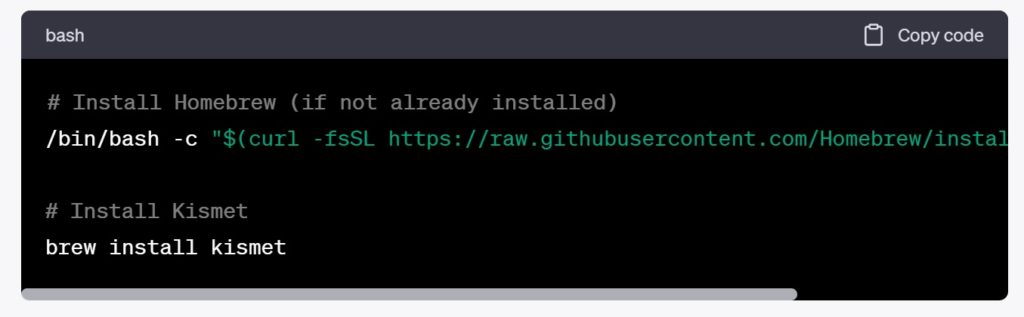
3. Configuring Kismet
Configuring Kismet is essential to ensure that it captures the right data and operates efficiently. The configuration process involves setting up data sources, specifying capture options, and adjusting advanced settings if necessary.
3.1 Initial Setup
After installing Kismet, you need to perform an initial setup to ensure it’s ready for monitoring. This includes configuring the Kismet configuration file, which is usually located at /etc/kismet/kismet.conf on Linux.
Here are some essential configuration options you may need to set:
- Data Sources: Specify the network interfaces Kismet should use for monitoring. You’ll need to provide the interface name (e.g., wlan0) and select the appropriate source type (e.g., pcap or radiotap).
- Logging: Configure logging options, such as the location where captured data should be saved and the log file format.
- GPS Integration: If you have a GPS receiver, you can enable GPS integration to log location data along with the captured packets.
3.2 Configuring Data Sources
Kismet can use various data sources to capture wireless network traffic. These sources include wireless network cards capable of monitor mode, PCAP files (for offline analysis), and remote sources (e.g., remote Kismet servers). To configure data sources, update the kismet.conf file accordingly.
Here’s an example configuration for a wireless network card:

3.3 Setting Capture Options
Kismet provides several options to customize the way it captures wireless network data. You can specify capture channels, enable/disable specific information (e.g., SSID hiding), and adjust other capture parameters.
For example, to capture data on a specific channel, add the following line to kismet.conf:

3.4 Advanced Configuration
Advanced configuration options in Kismet allow you to fine-tune its behavior based on your specific requirements. This includes setting up alerts, configuring plugins, and adjusting logging behavior. It’s essential to review the available options and tailor them to suit your monitoring objectives.
4. Using Kismet
4.1 Starting Kismet
Once you have configured Kismet to your liking, you can start the monitoring process. Depending on your installation method, the command to start Kismet may vary. On Linux, you can usually launch Kismet from the terminal using the following command:

On Windows and macOS, you can use the executable or application provided during the installation process.
4.2 Basic Interface Overview
Kismet’s interface may vary slightly depending on the version and platform, but it generally consists of a console-like display with various sections. Key components include:
- Network Summary: This section provides an overview of the detected wireless networks, including SSID, BSSID (MAC address of access points), signal strength, encryption status, and other relevant information.
- Client Summary: Here, you can view details about clients connected to the detected wireless networks, including their MAC addresses, signal strengths, and associated access points.
- Packet Details: Kismet can capture and display packet details, allowing you to inspect the raw contents of packets for deeper analysis.
- Filtering Options: Kismet provides filtering options to narrow down the displayed data based on specific criteria, such as signal strength, SSID, encryption type, and more.
4.3 Understanding Networks and Devices
Kismet’s primary function is to detect and display information about wireless networks and devices in range. Networks are identified by their SSID (Service Set Identifier), and each network can have one or more access points (BSSIDs). Access points are responsible for broadcasting the wireless network and providing connections to clients.
Clients, on the other hand, are the devices connected to the wireless networks, such as laptops, smartphones, and IoT devices. Kismet shows details about the clients, including their MAC addresses and the access points they are connected to.
4.4 Filtering and Sorting Data
As wireless networks become more prevalent, the amount of captured data can quickly become overwhelming. Kismet provides filtering and sorting options to help you focus on specific information relevant to your monitoring goals.
You can apply filters based on various criteria, such as network names, MAC addresses, signal strength, encryption type, and more. Filters allow you to hide irrelevant data and concentrate on specific networks or devices.
Sorting options help organize the data in a more meaningful way. For example, you can sort the list of networks by signal strength to identify the most potent networks in the area.
4.5 Managing Sessions and Logging
Kismet allows you to manage multiple monitoring sessions and save the captured data for later analysis. You can start a new monitoring session whenever you want and save the data in various formats, such as PCAP or CSV.
To start a new session, simply exit Kismet (press Ctrl + C in the terminal), and then run kismet again with the desired options. Kismet will save the previous session’s data before starting the new session.
Remember to manage disk space wisely, as capturing large amounts of data can quickly consume storage.
5. Interpreting Kismet Data
Capturing data is only the first step. The true value of Kismet lies in its ability to interpret the captured data and derive actionable insights from it.
5.1 Analyzing Discovered Networks
Kismet provides a wealth of information about the detected wireless networks. By reviewing this data, you can identify various aspects, including:
- Signal Strength: Determine the strength of various networks in different locations to optimize access point placement.
- Encryption Status: Identify networks using weak or no encryption and take appropriate measures to improve security.
- SSID Hiding: Detect networks that have opted to hide their SSID, which may indicate a security measure or a rogue access point.
5.2 Decoding Packets and Traffic
Kismet captures and logs wireless network packets, including data, management, and control frames. These packets can be decoded and analyzed to gain deeper insights into network behavior, vulnerabilities, and potential attacks.
Analyzing captured packets may involve examining:
- Probe Requests and Responses: Probe requests are packets sent by devices searching for available networks, while probe responses are sent by access points in reply. Monitoring probe requests can help identify devices probing for known networks or potential rogue access points.
- Authentication and Association Frames: These frames are exchanged during the process of connecting to a wireless network. Monitoring them can reveal authentication attempts and unauthorized access attempts.
- Data Packets: Inspecting data packets can provide insights into the type of data being transmitted over the network and potential security risks.
5.3 Identifying Vulnerabilities
Kismet can help you identify potential vulnerabilities in your wireless network by highlighting security issues such as:
- Open Networks: Networks with no encryption are susceptible to unauthorized access.
- Weak Encryption: Networks using outdated or weak encryption protocols are vulnerable to attacks.
- Rogue Access Points: Kismet can detect unauthorized access points within the range of your network, which may indicate a security breach.
5.4 Troubleshooting Wireless Networks
Kismet can also be a valuable troubleshooting tool. By monitoring network traffic and signal strength, you can identify connectivity issues, interference sources, and areas with poor coverage. This information can guide you in optimizing your network infrastructure for better performance.
6. Securing Wireless Networks with Kismet
One of the significant applications of Kismet is its ability to enhance the security of wireless networks. Here are some ways you can use Kismet to secure your network.
6.1 Detecting Rogue Devices
Kismet can identify rogue devices by detecting access points that are not part of your authorized network infrastructure. Rogue access points can be a significant security threat, as they may be set up by attackers to intercept data or launch attacks.
By regularly monitoring for rogue access points, you can take immediate action to shut them down and investigate potential security breaches.
6.2 Identifying Unauthorized Access Points
Kismet can also help you detect unauthorized access points connected to your network. These access points may have been set up by employees or visitors without proper authorization, leading to potential security vulnerabilities.
By monitoring for unauthorized access points, you can ensure that all network devices are properly configured and authorized.
6.3 Wireless Intrusion Detection System (WIDS) with Kismet
Using Kismet as part of a wireless intrusion detection system (WIDS) can significantly improve your network’s security. A WIDS continuously monitors wireless network traffic for suspicious activity, unauthorized devices, and potential attacks.
By integrating Kismet into your WIDS, you can enhance your network’s security posture and respond promptly to any security incidents.
7. Advanced Kismet Features
Kismet offers several advanced features that can further extend its functionality and usefulness in specific scenarios.
7.1 GPS Integration
By connecting a GPS receiver to your system and enabling GPS integration in Kismet, you can log the geographic coordinates of detected wireless networks and devices. This information can be valuable for analyzing network coverage, identifying geographic patterns, and geolocating rogue access points.
7.2 Remote Monitoring
Kismet supports remote monitoring, allowing you to capture wireless network data on one system and view the data on another. This feature is useful when you want to monitor wireless networks in remote locations or when using a dedicated Kismet server for large-scale monitoring.
7.3 Customizing Kismet with Plugins
Kismet supports a plugin architecture, which allows
users and developers to extend its functionality by adding custom plugins. These plugins can enhance the capabilities of Kismet to meet specific monitoring and analysis needs.
To use custom plugins, you need to download and install them from the Kismet plugin repository or third-party sources. Once installed, you can enable and configure the plugins through the Kismet configuration file (kismet.conf).
Some popular plugins that users often find useful include:
- Pcap Logging Plugin: This plugin allows you to save captured packets in the standard PCAP format, which is compatible with many network analysis tools.
- Alerting Plugin: The alerting plugin can trigger notifications or actions based on specific events, such as detecting a rogue access point or a high number of failed authentication attempts.
- Mapping Plugin: This type of plugin integrates with mapping tools, such as Google Earth or OpenStreetMap, to display the geographic locations of detected networks and devices on a map.
- Data Export Plugin: Export captured data in various formats, such as CSV or JSON, for further analysis using external tools or scripts.
To install and use custom plugins, follow these general steps:
- Download the plugin: Obtain the plugin files from the Kismet plugin repository or other trusted sources.
- Install the plugin: Install the plugin files into the appropriate Kismet plugins directory. This directory is typically located at
/usr/local/lib/kismet/on Linux systems. - Enable the plugin: Open the Kismet configuration file (
kismet.conf) and find the section for plugins. Add an entry to enable the plugin and specify any required parameters. - Restart Kismet: After enabling the plugin, restart Kismet to apply the changes and load the new plugin.
Remember to review the documentation and instructions provided with each plugin to understand its features and configuration options fully.
8. Kismet Best Practices
As you begin using Kismet, it’s essential to follow best practices to ensure efficient and effective wireless network monitoring.
8.1 Ethics and Legality of Wireless Monitoring
Before using Kismet or any wireless monitoring tool, ensure that you understand and comply with the laws and regulations related to network monitoring in your country or region. Unauthorized monitoring of wireless networks can be illegal and may result in severe consequences.
Always obtain proper authorization before monitoring wireless networks, especially those that are not under your administrative control.
8.2 Tips for Efficient Network Monitoring
- Capture Specific Channels: Focus on capturing specific channels relevant to your monitoring objectives. This can reduce unnecessary data and improve the efficiency of your monitoring.
- Use Filters Wisely: Apply filters to focus on relevant networks and devices, making it easier to analyze the data effectively.
- Maintain Sufficient Disk Space: Ensure that you have enough disk space to store captured data. Consider rotating logs or using external storage if necessary.
- Optimize Antenna Placement: If using an external wireless network card, experiment with different antenna placements to optimize signal reception.
8.3 Updating and Maintaining Kismet
Regularly update Kismet to the latest version to benefit from bug fixes, performance improvements, and new features. Check the official Kismet website or community forums for updates and announcements.
Backup your Kismet configuration and captured data regularly to avoid data loss in case of system failures or software issues.
9. Troubleshooting Kismet
Kismet is a robust tool, but like any software, it can encounter issues. Here are some common troubleshooting steps:
9.1 Common Issues and Solutions
- No Networks Detected: Ensure that your wireless network card supports monitor mode and is correctly configured in Kismet’s
kismet.conffile. - Driver Compatibility: Some wireless network cards may have compatibility issues with Kismet. Check the Kismet website or community forums for a list of supported cards and recommended drivers.
- Conflicting Services: Check for any other services or applications using the wireless network card. Conflicting processes can prevent Kismet from capturing data.
- Permissions: On Linux, ensure that you run Kismet with sufficient privileges (using
sudo) to access network interfaces.
9.2 Community Support and Resources
If you encounter issues or have questions about Kismet, there is an active user community and online forums where you can seek help and share experiences. The official Kismet website, user documentation, and community forums are excellent resources for troubleshooting and learning about the tool’s capabilities.
10. Conclusion
Kismet is a powerful and versatile wireless network monitoring tool that plays a crucial role in enhancing the security and performance of wireless networks. By understanding its features, configuring it effectively, and interpreting the captured data, you can gain valuable insights into your network infrastructure.
However, always remember to use Kismet ethically and responsibly, respecting the privacy and security of others’ wireless networks. Keep the tool and its plugins up-to-date, follow best practices, and seek support from the community when needed to make the most of this powerful monitoring solution. Happy network monitoring with Kismet!
